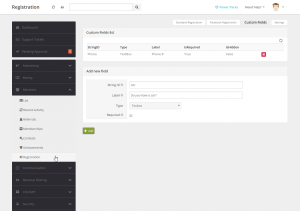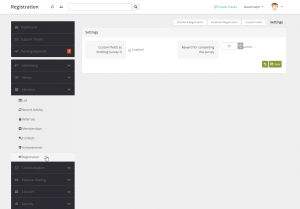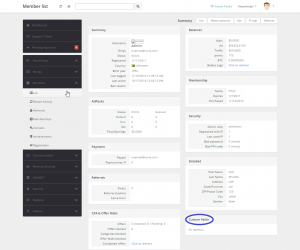Custom registration fields
Custom Fields - option which is helpful if you need additional, custom information from your members. You can add Custom Fields for Registration. Those fields will be added to Register page, and are available for your access from each page. Those fields are also visible in View Member section in Admin Panel.
Management
To set up, go to Admin Panel → Members → Registration
Adding new filed
To add new field click "Custom Fields" in upper right corner.
| Field | Description |
|---|---|
| String ID | By this ID you will identify this field, so it must be unique |
| Label | Text, which will be displayed next to de field |
| Type | TexBox or CheckBox |
| Required | Enable/disable. |
How can I access Custom Field from the code (for programmers)?
To access the custom field for particular member, use: Member.Current.Custom[StringID of field]. For example (if we have a custom field with String ID = "MomName":
if (Member.CurrentInCache.Custom["MomName"] == "Jessica") {
do some stuff
}
Settings
To set up, go to Admin Panel → Members → Registration
Profiling Survey
You can enable or disable Custom fields as Profiling Survey. If you enable Profiling Survey option, all visible custom fields will not be added to Registration page. They will be displayed as Profiling Survey instead, which will be shown after the login page. Member will be able to complete the Profiling Survey or skip it. You can set reward Points for completing survey.
If you decide to add Custom fields to Registration page you can check on your member list all the details. To check, go to Admin Panel → Members → List, click "edit" button next to one of your user and check Custom field section at the bottom of the page.