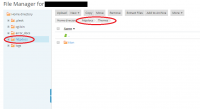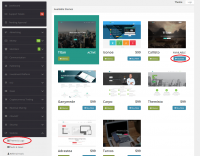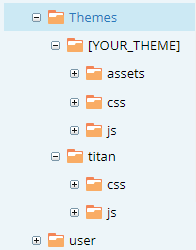Difference between revisions of "Theme Installation"
m (Tag: visualeditor-switched) |
m |
||
| (14 intermediate revisions by the same user not shown) | |||
| Line 1: | Line 1: | ||
| + | [[File:ThemesDirectory.PNG|200px|thumb|Themes Directory]] | ||
| + | [[File:Theme Activation.PNG|200px|thumb|right|Theme Activation]] | ||
| + | |||
'''Theme Installation''' is an extremely easy and fast process. After you select & purchase your theme [https://usetitan.com/design.aspx here] you will receive an email with the theme in ZIP attachment. | '''Theme Installation''' is an extremely easy and fast process. After you select & purchase your theme [https://usetitan.com/design.aspx here] you will receive an email with the theme in ZIP attachment. | ||
== Tutorial == | == Tutorial == | ||
| − | To install the theme you need to complete those simple steps: | + | To install the theme you need to complete those simple steps: |
| − | # Upload ZIP file to your | + | # Upload ZIP file to your [[Root directory|website root directory]]. |
# Move ZIP file to '''~/Themes/''' folder. | # Move ZIP file to '''~/Themes/''' folder. | ||
| − | # Unzip the file. You should now see a folder with your theme name created in ~/Themes/ folder. E.g. ~/Themes/isonoe/ (if you purchased Isonoe theme). | + | # Unzip the file. You should now see a folder with your theme name created in ~/Themes/ folder. E.g. ~/Themes/isonoe/ (if you purchased Isonoe theme). <br/><span style="color: red">'''Make sure that your folder structure is similar to the following:'''</span> [[File:THEMES_PATH.PNG|frame|center|Themes folder structure]] |
# Go to ''Admin Panel - Website - Theme & Logo'' and Activate your theme. | # Go to ''Admin Panel - Website - Theme & Logo'' and Activate your theme. | ||
# That's it! Theme should appear on your website within couple of minutes. | # That's it! Theme should appear on your website within couple of minutes. | ||
| − | |||
Latest revision as of 17:44, 24 April 2018
Theme Installation is an extremely easy and fast process. After you select & purchase your theme here you will receive an email with the theme in ZIP attachment.
Tutorial
To install the theme you need to complete those simple steps:
- Upload ZIP file to your website root directory.
- Move ZIP file to ~/Themes/ folder.
- Unzip the file. You should now see a folder with your theme name created in ~/Themes/ folder. E.g. ~/Themes/isonoe/ (if you purchased Isonoe theme).
Make sure that your folder structure is similar to the following: - Go to Admin Panel - Website - Theme & Logo and Activate your theme.
- That's it! Theme should appear on your website within couple of minutes.