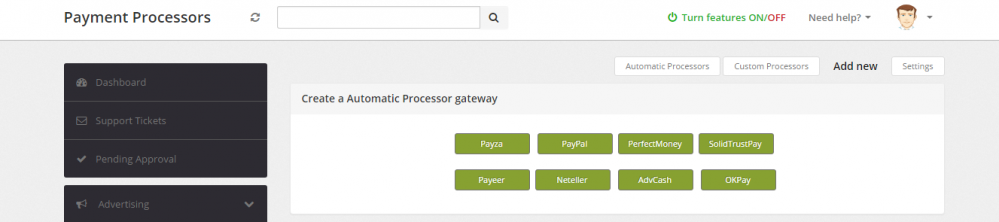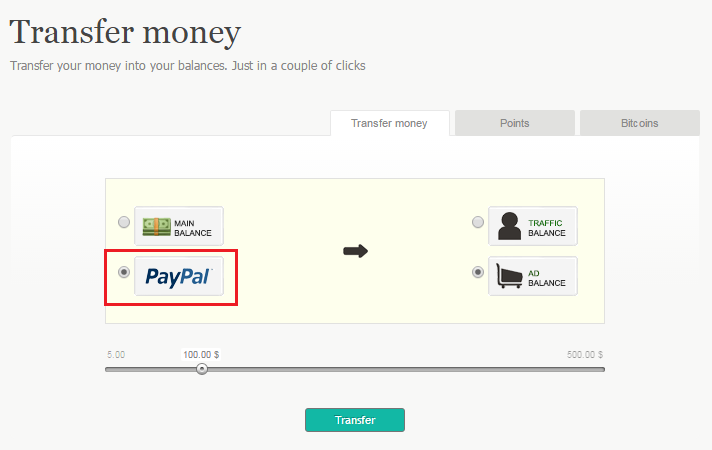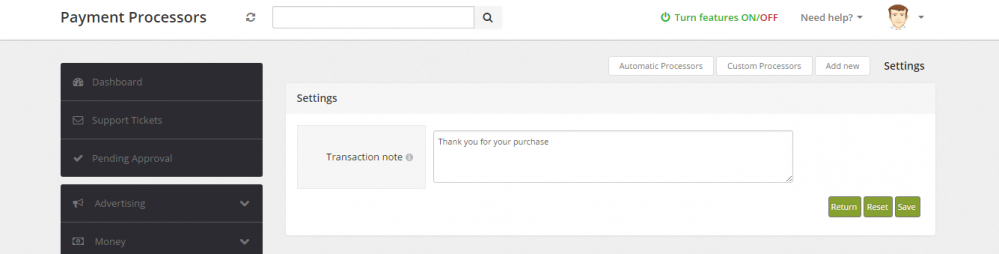Difference between revisions of "Payment Processors"
m (→Settings) |
m (Tag: visualeditor) |
||
| Line 28: | Line 28: | ||
== Settings == | == Settings == | ||
| + | Go to ''Admin Panel → Money → Payment Processors → Settings.'' | ||
| + | |||
Here you can change the message which will be sent to user by e-mail after a successful transfer. | Here you can change the message which will be sent to user by e-mail after a successful transfer. | ||
| − | [[File:PaymentProcessorsSettings.png|center|Custom transfer e-mail]] | + | [[File:PaymentProcessorsSettings.png|center|Custom transfer e-mail|frameless|999x999px]] |
Latest revision as of 14:02, 16 March 2017
Titan supports the most popular Payment Processors:
- Payza
- PayPal
- PerfectMoney
- SolidTrustPay
- Payeer
- Neteller
- AdvCash
- OKPay
Add Processor
To add one of the available Processors to Titan Script, go to Admin Panel → Money → Payment Processors → Add New, click on the Processor that you want to add and follow the implementation wizard.
You can also add empty custom payout processor.
After the Processor is added, users will be able to transfer/withdraw money using it (Titan Script → Money → Transfer and Titan Script → Money → Payout)
Settings
Go to Admin Panel → Money → Payment Processors → Settings.
Here you can change the message which will be sent to user by e-mail after a successful transfer.