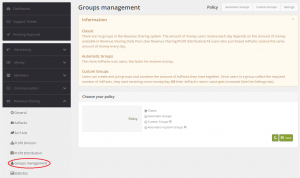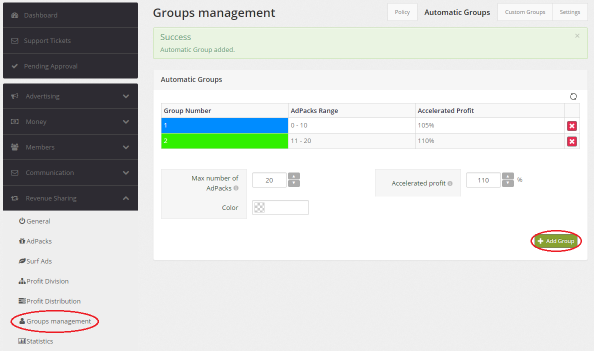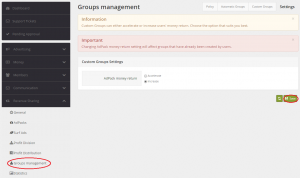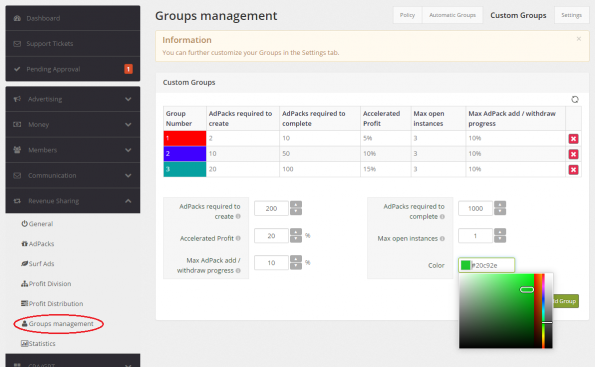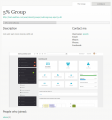Difference between revisions of "Revenue Sharing Groups"
m |
m (Tag: visualeditor) |
||
| (15 intermediate revisions by the same user not shown) | |||
| Line 1: | Line 1: | ||
| − | + | [[File:GroupPolicies.png|thumb|Group Policies]] | |
| − | |||
| − | |||
| − | |||
| − | |||
| − | [[ | + | There are four [[Revenue Sharing]] Group Policies in Titan. They can be managed in ''Admin Panel → Revenue Sharing → Groups Management''. |
| − | |||
| − | |||
| − | + | ==Classic== | |
| + | There are no groups in the Revenue Sharing system. The amount of money users receive each day depends on the amount of money available in [[Profit Distribution|Revenue Sharing Daily Pool or the Fixed Amount]] (''Admin Panel → Revenue Sharing → Profit distribution''). All users who purchased AdPacks receive the same amount of money every day. | ||
| + | |||
| + | ==Automatic Groups== | ||
| + | ''Automatic Groups'' speed up the process of [[AdPacks|AdPack]] ROI (Return Of Investments). Users join them automatically by buying [[AdPacks]]. The more [[AdPacks]] they buy, the higher Group they join. | ||
| + | |||
| + | |||
| + | [[File:Automatic Groups.png|center|594x351px|Admin Panel: Add Groups]] | ||
| + | |||
| + | |||
| + | ===How does it work?=== | ||
| + | Example: | ||
| − | == | + | ''AdPack Price'' = $10 |
| − | === | + | |
| − | + | ''AdPack ROI'' = 105% | |
| − | === | + | |
| − | + | ''Daily Distribution (Fixed Amount)'' = 2% of AdPack Price = $0.2 | |
| − | + | ||
| − | + | The time it takes to get the whole ROI amount without Automatic Group = (AdPack Price * AdPack ROI) / Daily Distribution = '''53 days''' | |
| − | + | ||
| − | + | ''Automatic Group's Accelerated profit'' = 110% | |
| − | === | + | |
| − | + | ''Calculated Daily Distribution'' = Daily Distribution * Accelerated profit = $0.2 * 110% = $0.22 | |
| − | + | ||
| − | + | The time it takes to get the whole ROI amount with Automatic Group = (AdPack Price * AdPack ROI) / Calculated Daily Distribution = '''48 days''' | |
| − | + | ||
| − | + | ||
| − | + | ==Custom Groups== | |
| − | ==== | + | ''Custom Groups'' allow users to join together and either increase or accelerate their AdPacks' ROI. This feature requires TITAN Revenue Sharing/Custom Groups. |
| − | + | ||
| + | ===Admin Panel=== | ||
| + | ====Settings==== | ||
| + | Custom Groups Settings allow Titan Administrator to choose whether Custom Groups will increase or accelerate ROI. First option will simply increase the amount of ROI for AdPacks participating in a Group. The second option will make the Return Of Investments faster. | ||
| + | |||
| + | To choose the reqiured option, go to ''Admin Panel → Revenue Sharing → Groups Management → Settings''. | ||
| + | |||
| + | [[File:Custom Groups Settings.png|thumb|Custom Groups Settings]] | ||
| + | |||
| + | ====Adding Groups==== | ||
| + | Go to ''Admin Panel → Revenue Sharing → Groups Management → Custom Groups'' and add new group: | ||
| + | |||
| + | {| class="wikitable" | ||
| + | !Field | ||
| + | !Description | ||
| + | !Example | ||
| + | |- | ||
| + | |AdPacks required to create | ||
| + | |Minimum number of AdPacks required to create the Group | ||
| + | |10 | ||
| + | |- | ||
| + | |AdPacks required to complete | ||
| + | |The group will start working once it reaches the specified number of AdPacks | ||
| + | |100 | ||
| + | |- | ||
| + | |Increased/Accelerated Profit | ||
| + | |AdPack ROI will be increased/accelerated by this value | ||
| + | |5 | ||
| + | |- | ||
| + | |Max open instances | ||
| + | |Max number of incomplete Groups created by a single user | ||
| + | |3 | ||
| + | |- | ||
| + | |Max AdPack add / withdraw progress | ||
| + | |Max percent of money returned from a single AdPack that allows a user to add the AdPack to a Custom Group, or remove it | ||
| + | |10 | ||
| + | |- | ||
| + | |Color | ||
| + | | | ||
| + | | | ||
| + | |} | ||
| + | |||
| + | [[File:CustomGroups.png|center|596x367px|Admin Panel: Add Groups]] | ||
| + | |||
| + | ===Titan Script=== | ||
| + | ====Open/Join/Leave Groups==== | ||
| + | Go to ''Titan Script → Advert → AdPacks → Groups''. | ||
| − | + | * Click on the Group's name to Join/Leave the Group | |
| + | * Press ''Open Group'' to open | ||
| − | |||
| − | |||
| − | |||
<gallery> | <gallery> | ||
| − | + | CustomGroupsList.png | List of Custom Groups | |
| − | + | JoinCustomGroup.png | Join/leave | |
| + | CustomGroupPage.png | Custom Goup welcome page | ||
</gallery> | </gallery> | ||
| + | ==Automatic + Custom Groups== | ||
| + | This Group Policy shows just how powerful Titan is - it allows you to combine features of both Automatic and Custom Groups. Requires TITAN Revenue Sharing/Custom Groups. | ||
| − | == | + | ===Example=== |
| − | + | ||
| + | [[File:AutomaticAndCustomDiagram.png|center|Automatic + Custom Groups]] | ||
Latest revision as of 11:16, 13 March 2017
There are four Revenue Sharing Group Policies in Titan. They can be managed in Admin Panel → Revenue Sharing → Groups Management.
Contents
Classic
There are no groups in the Revenue Sharing system. The amount of money users receive each day depends on the amount of money available in Revenue Sharing Daily Pool or the Fixed Amount (Admin Panel → Revenue Sharing → Profit distribution). All users who purchased AdPacks receive the same amount of money every day.
Automatic Groups
Automatic Groups speed up the process of AdPack ROI (Return Of Investments). Users join them automatically by buying AdPacks. The more AdPacks they buy, the higher Group they join.
How does it work?
Example:
AdPack Price = $10
AdPack ROI = 105%
Daily Distribution (Fixed Amount) = 2% of AdPack Price = $0.2
The time it takes to get the whole ROI amount without Automatic Group = (AdPack Price * AdPack ROI) / Daily Distribution = 53 days
Automatic Group's Accelerated profit = 110%
Calculated Daily Distribution = Daily Distribution * Accelerated profit = $0.2 * 110% = $0.22
The time it takes to get the whole ROI amount with Automatic Group = (AdPack Price * AdPack ROI) / Calculated Daily Distribution = 48 days
Custom Groups
Custom Groups allow users to join together and either increase or accelerate their AdPacks' ROI. This feature requires TITAN Revenue Sharing/Custom Groups.
Admin Panel
Settings
Custom Groups Settings allow Titan Administrator to choose whether Custom Groups will increase or accelerate ROI. First option will simply increase the amount of ROI for AdPacks participating in a Group. The second option will make the Return Of Investments faster.
To choose the reqiured option, go to Admin Panel → Revenue Sharing → Groups Management → Settings.
Adding Groups
Go to Admin Panel → Revenue Sharing → Groups Management → Custom Groups and add new group:
| Field | Description | Example |
|---|---|---|
| AdPacks required to create | Minimum number of AdPacks required to create the Group | 10 |
| AdPacks required to complete | The group will start working once it reaches the specified number of AdPacks | 100 |
| Increased/Accelerated Profit | AdPack ROI will be increased/accelerated by this value | 5 |
| Max open instances | Max number of incomplete Groups created by a single user | 3 |
| Max AdPack add / withdraw progress | Max percent of money returned from a single AdPack that allows a user to add the AdPack to a Custom Group, or remove it | 10 |
| Color |
Titan Script
Open/Join/Leave Groups
Go to Titan Script → Advert → AdPacks → Groups.
- Click on the Group's name to Join/Leave the Group
- Press Open Group to open
Automatic + Custom Groups
This Group Policy shows just how powerful Titan is - it allows you to combine features of both Automatic and Custom Groups. Requires TITAN Revenue Sharing/Custom Groups.