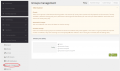Difference between revisions of "Revenue Sharing Groups"
m |
m |
||
| Line 1: | Line 1: | ||
| − | There are four [[Revenue Sharing]] | + | There are four [[Revenue Sharing]] Group Policies in Titan. They can be managed in ''Admin Panel → Revenue Sharing → Groups Management''. |
| − | |||
| − | |||
| − | |||
| − | |||
| − | + | <gallery> | |
| − | + | GroupPolicies.png|Group Policies | |
| + | </gallery> | ||
| − | + | ==Classic== | |
| + | There are no groups in the Revenue Sharing system. The amount of money users receive each day depends on the amount of money available in [[Profit Distribution|Revenue Sharing Daily Pool or the Fixed Amount]] (''Admin Panel → Revenue Sharing → Profit distribution''). All users who purchased AdPacks receive the same amount of money every day. | ||
| − | + | ==Automatic Groups== | |
| + | ''Automatic Groups'' speed up the process of [[AdPacks|AdPack]] ROI (Return Of Investments). | ||
| − | == | + | ===Joining=== |
| − | + | As the name implies, users join Automatic Groups automatically when buying [[AdPacks]]. The more [[AdPacks]] they buy, the higher Group they join. | |
| − | [[ | + | |
| − | === | + | ===How does it work?=== |
| − | + | Example: | |
| − | + | ||
| − | + | ''AdPack Price'' = $10 | |
| − | + | ''AdPack ROI'' = 105% | |
| − | + | ''Daily Distribution (Fixed Amount)'' = 2% of AdPack Price = $0.2 | |
| − | |||
| − | |||
| − | |||
| − | |||
| − | |||
| − | |||
| − | |||
| − | = | ||
| − | |||
| − | == | + | The time it takes to get the whole ROI amount without Automatic Group = (AdPack Price * AdPack ROI) / Daily Distribution = '''53 days''' |
| − | + | ''Automatic Group's Accelerated profit'' = 110% | |
| − | |||
| − | |||
| − | |||
| − | |||
| − | |||
| − | |||
| + | ''Calculated Daily Distribution'' = Daily Distribution * Accelerated profit = $0.2 * 110% = $0.22 | ||
| − | + | The time it takes to get the whole ROI amount with Automatic Group = (AdPack Price * AdPack ROI) / Calculated Daily Distribution = '''48 days''' | |
| − | |||
Revision as of 18:28, 23 August 2016
There are four Revenue Sharing Group Policies in Titan. They can be managed in Admin Panel → Revenue Sharing → Groups Management.
Classic
There are no groups in the Revenue Sharing system. The amount of money users receive each day depends on the amount of money available in Revenue Sharing Daily Pool or the Fixed Amount (Admin Panel → Revenue Sharing → Profit distribution). All users who purchased AdPacks receive the same amount of money every day.
Automatic Groups
Automatic Groups speed up the process of AdPack ROI (Return Of Investments).
Joining
As the name implies, users join Automatic Groups automatically when buying AdPacks. The more AdPacks they buy, the higher Group they join.
How does it work?
Example:
AdPack Price = $10 AdPack ROI = 105% Daily Distribution (Fixed Amount) = 2% of AdPack Price = $0.2
The time it takes to get the whole ROI amount without Automatic Group = (AdPack Price * AdPack ROI) / Daily Distribution = 53 days
Automatic Group's Accelerated profit = 110%
Calculated Daily Distribution = Daily Distribution * Accelerated profit = $0.2 * 110% = $0.22
The time it takes to get the whole ROI amount with Automatic Group = (AdPack Price * AdPack ROI) / Calculated Daily Distribution = 48 days