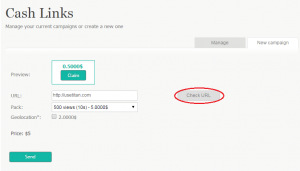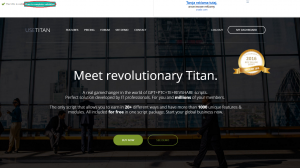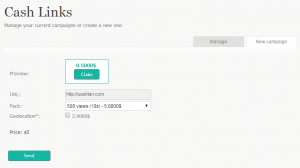Difference between revisions of "Validate URL"
(Created page with "Enter the site address to be advertised, e.g. [https://usetitan.com/ https://usetitan.com], then press ''Check URL'' button. A new window will open to check if the URL is vali...") (Tag: visualeditor) |
m |
||
| (2 intermediate revisions by the same user not shown) | |||
| Line 1: | Line 1: | ||
| − | Enter the site address to be advertised, e.g. [https://usetitan.com/ https://usetitan.com], then press ''Check URL'' button. A new window will open to check if the URL is valid. After approximately 15 seconds "The URL is valid" message will appear. Press ''Close to complete validation'' button. | + | Complete these steps to validate your URL[[File:AdvertiseCashLinks1.png|thumb|URL check: step 1]] |
| + | [[File:SurfURLCheck.png|thumb|URL check: step 2 and 3]] | ||
| + | [[File:SurfURLCheck2.png|thumb|URL check: step 4]] | ||
| + | # Enter the site address to be advertised, e.g. [https://usetitan.com/ https://usetitan.com], into the ''URL'' textbox, then press ''Check URL'' button. | ||
| + | # A new window will open to check if the URL is valid. After approximately 15 seconds "The URL is valid" message will appear. | ||
| + | # Press ''Close to complete validation'' button. | ||
| + | # You may now continue with creating your campaign. | ||
Latest revision as of 14:25, 9 June 2016
Complete these steps to validate your URL
- Enter the site address to be advertised, e.g. https://usetitan.com, into the URL textbox, then press Check URL button.
- A new window will open to check if the URL is valid. After approximately 15 seconds "The URL is valid" message will appear.
- Press Close to complete validation button.
- You may now continue with creating your campaign.