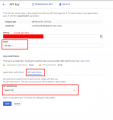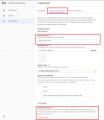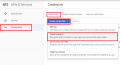Difference between revisions of "YouTube integration"
(Created page with "thumb '''YouTube integration''' allows you to use YouTube Subscriptions and use YouTube API to automatically adding YouTube Videos from choosed channel. == S...") |
m |
||
| Line 1: | Line 1: | ||
| − | |||
| − | |||
'''YouTube integration''' allows you to use YouTube Subscriptions and use YouTube API to automatically adding YouTube Videos from choosed channel. | '''YouTube integration''' allows you to use YouTube Subscriptions and use YouTube API to automatically adding YouTube Videos from choosed channel. | ||
| Line 6: | Line 4: | ||
Follow the instructions below to complete your YouTube integration: | Follow the instructions below to complete your YouTube integration: | ||
| − | 1.Go to [https://console.developers.google.com | + | 1. Go to [https://console.developers.google.com Google Developers Console] and create new project |
| + | |||
| + | 2. Click '''ENABLE APIS AND SERVICES''', find '''YouTube Data API 3''' on the list, choose it and enable it. See screenshot | ||
| + | |||
| + | 3. Now, form left menu click '''Credentials''' then '''Credentials in APIs & Services'''. See screenshot | ||
| + | |||
| + | 4. From Credentials list choose '''API Key''' and in popup which will appear click '''RESTRICT KEY''' | ||
| + | |||
| + | 5. Copy your API key to Admin Panel (Website -> Settings -> Authentication), set name for your API and from '''API restrictions''' list choose '''YouTube Data API v3'''. Then Save. See screenshot | ||
| + | |||
| + | 6. On credentials page go to '''OAuth consent screen''' tab and provide '''Application Name'''(that name will appear when your members would have to give permissions to your App) and '''Authorised domain''' (your website). See screenshot | ||
| − | + | 7. Now create new credentials: '''OAuth client ID'''. See screenshot | |
| − | + | 8. For Application type choose '''Web application''', type Name and in '''Authorised redirect URIs''' add your handler link: | |
| + | '''[http/https]://yourdomain.com/Handlers/Utils/YouTubeOAuth.ashx''' | ||
| + | Example : https://demo.usetitan.com/Handlers/Utils/YouTubeOAuth.ashx | ||
| + | Then click Create | ||
| − | + | 9. Copy '''Client ID''' and '''Client Secret''' from popup to Admin Panel (Website -> Settings -> Authentication) | |
| − | + | <gallery> | |
| − | + | File:YT1.png|Step 2 | |
| − | + | File:YT2.png|Step 3 | |
| − | + | File:YT3.png|Step 5 | |
| − | + | File:YT4.png|Step 6 | |
| − | + | File:YT5.png|Step 7 | |
| − | |||
| − | File: | ||
| − | |||
| − | File: | ||
| − | File: | ||
| − | File: | ||
| − | File: | ||
</gallery> | </gallery> | ||
Revision as of 14:24, 28 February 2019
YouTube integration allows you to use YouTube Subscriptions and use YouTube API to automatically adding YouTube Videos from choosed channel.
Setup instructions
Follow the instructions below to complete your YouTube integration:
1. Go to Google Developers Console and create new project
2. Click ENABLE APIS AND SERVICES, find YouTube Data API 3 on the list, choose it and enable it. See screenshot
3. Now, form left menu click Credentials then Credentials in APIs & Services. See screenshot
4. From Credentials list choose API Key and in popup which will appear click RESTRICT KEY
5. Copy your API key to Admin Panel (Website -> Settings -> Authentication), set name for your API and from API restrictions list choose YouTube Data API v3. Then Save. See screenshot
6. On credentials page go to OAuth consent screen tab and provide Application Name(that name will appear when your members would have to give permissions to your App) and Authorised domain (your website). See screenshot
7. Now create new credentials: OAuth client ID. See screenshot
8. For Application type choose Web application, type Name and in Authorised redirect URIs add your handler link: [http/https]://yourdomain.com/Handlers/Utils/YouTubeOAuth.ashx Example : https://demo.usetitan.com/Handlers/Utils/YouTubeOAuth.ashx Then click Create
9. Copy Client ID and Client Secret from popup to Admin Panel (Website -> Settings -> Authentication)