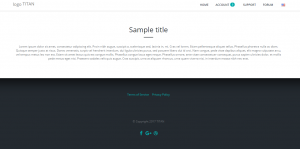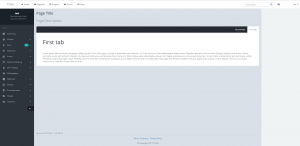Difference between revisions of "Adding own pages"
m |
m (Tag: visualeditor) |
||
| Line 8: | Line 8: | ||
# Copy-paste (multiply) files: | # Copy-paste (multiply) files: | ||
#* '''~/sites/blueprint.aspx''' and '''~/sites/blueprint.aspx.cs''' (for Sites Master) | #* '''~/sites/blueprint.aspx''' and '''~/sites/blueprint.aspx.cs''' (for Sites Master) | ||
| − | |||
#* '''~/user/blueprint.aspx''' and '''~/user/blueprint.aspx.cs''' (for User Master) | #* '''~/user/blueprint.aspx''' and '''~/user/blueprint.aspx.cs''' (for User Master) | ||
| − | # Now in selected folder | + | # Now in selected folder you should have files similar to '''''blueprint_copy.aspx''''' and '''''blueprint_copy.aspx.cs.''''' |
# To get new page to work, you have to change: | # To get new page to work, you have to change: | ||
## '''''blueprint_copy.aspx''''' → '''yourNewPageName.aspx''' and '''''blueprint_copy.aspx.cs''''' → '''''yourNewPageName.aspx.cs.''''' | ## '''''blueprint_copy.aspx''''' → '''yourNewPageName.aspx''' and '''''blueprint_copy.aspx.cs''''' → '''''yourNewPageName.aspx.cs.''''' | ||
Latest revision as of 17:02, 15 September 2017
TITAN provides you with the ability to add unlimited number of new pages to your website.
You can add new pages to Sites Master or User Master (see more here). To add a new page, you need to connect to your server file system. You can do it via FTP or RDC. We prepared a special empty pages to make the whole process easier for you
- Copy-paste (multiply) files:
- ~/sites/blueprint.aspx and ~/sites/blueprint.aspx.cs (for Sites Master)
- ~/user/blueprint.aspx and ~/user/blueprint.aspx.cs (for User Master)
- Now in selected folder you should have files similar to blueprint_copy.aspx and blueprint_copy.aspx.cs.
- To get new page to work, you have to change:
- The page should be working now under the URL: http://yourdomain/sites/yourNewPageName.aspx (example for Sites Master)