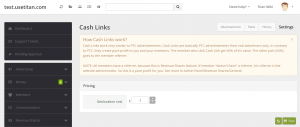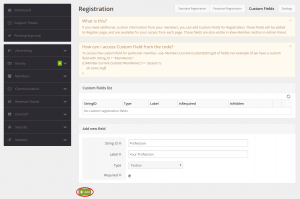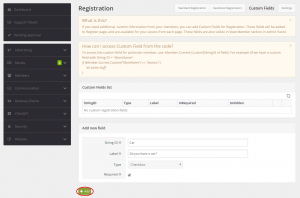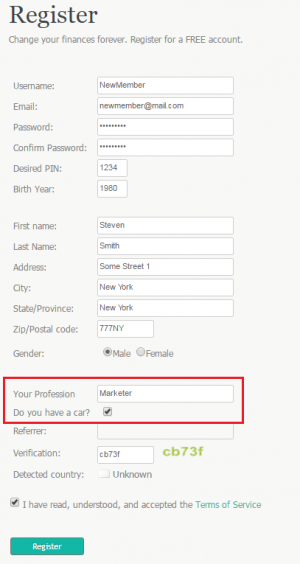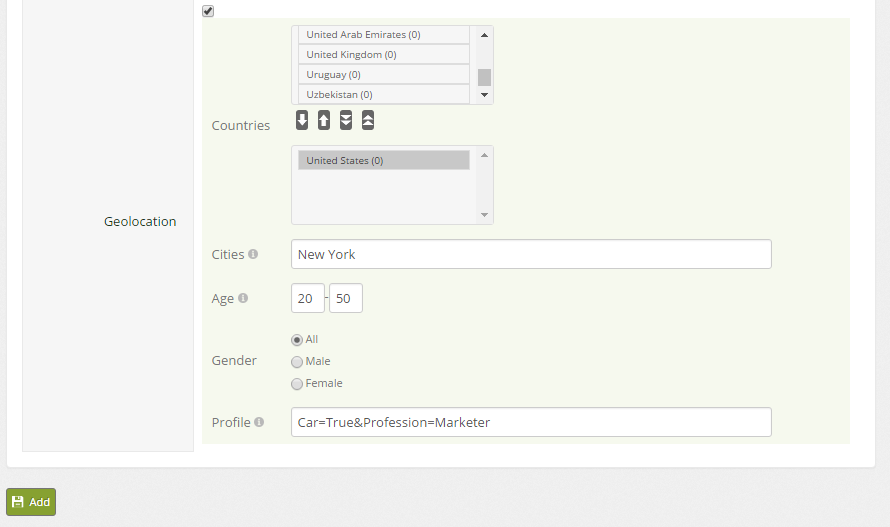Difference between revisions of "Geolocation"
m |
m |
||
| (6 intermediate revisions by the same user not shown) | |||
| Line 1: | Line 1: | ||
[[File:GeolocationCost.png|thumb|Set geolocation price]] | [[File:GeolocationCost.png|thumb|Set geolocation price]] | ||
| − | [[File: | + | [[File:APRegistrationCustomFieldsTB.png|thumb|Create Custom Field: TextBox]] |
| − | '''Geolocation''' - feature that allows | + | [[File:APRegistrationCustomFieldsCB.png|thumb|Create Custom Field: CheckBox]] |
| + | [[File: CustomFieldsRegister.png|thumb|Registration form with Custom Fields]] | ||
| + | '''Geolocation (Geotargeting)''' - feature that allows targeting campaigns to specific group of users. | ||
| − | + | == Price == | |
Geolocation price is set individually for each campaign type by Titan Administrator. E.g. to set Geolocation price for [[Cash Links]], go to ''Admin Panel'' → ''Advertising'' → ''Cash Links'' → ''Settings.'' Some campaigns, like [[Login Ads]], have geolocation available for free. | Geolocation price is set individually for each campaign type by Titan Administrator. E.g. to set Geolocation price for [[Cash Links]], go to ''Admin Panel'' → ''Advertising'' → ''Cash Links'' → ''Settings.'' Some campaigns, like [[Login Ads]], have geolocation available for free. | ||
| − | === | + | == Target types == |
| − | To | + | |
| + | === Countries === | ||
| + | Most basic filter, available for all user campaigns that support Geolocation. | ||
| + | |||
| + | === Cities === | ||
| + | Available for campaigns: | ||
| + | * [[CPA/GPT Networks|CPA/GPT]] | ||
| + | * [[Login Ads]] | ||
| + | |||
| + | === Age === | ||
| + | Available for campaigns: | ||
| + | * [[CPA/GPT Networks|CPA/GPT]] | ||
| + | * [[Login Ads]] | ||
| + | |||
| + | === Gender === | ||
| + | Available for campaigns: | ||
| + | * [[CPA/GPT Networks|CPA/GPT]] | ||
| + | * [[Login Ads]] | ||
| + | |||
| + | === Custom Fields === | ||
| + | Custom fields are only available to Titan Administrator, e.g. when creating new [[CPA/GPT Networks|CPA/GPT]] Campaigns. | ||
| + | |||
| + | ==== Create ==== | ||
| + | For this feature to work, users must add required informations when they register. To create Custom Fields, go to ''Admin Panel → Registration → Custom Fields → Add new field,'' fill in the gaps and choose the appropriate field type: | ||
| + | * Textbox field | ||
| + | If Textbox field type is chosen, the value of the Custom Field upon user registration will be of type string. E.g. if ''Label'' is set to 'Profession', users may register as 'Marketer', 'IT Professional' etc. | ||
| + | * Checkbox field | ||
| + | Custom Field will be of type boolean. ''Label'' should be set to a question that can be answered with 'Yes' or 'No' - e.g. 'Do you have a car?'. | ||
| + | |||
| + | ==== Targeting ==== | ||
| + | When creating campaigns that support Custom Fields, you can specify ''Profile'' values that will be accepted. E.g. Car=True&Profession=Marketer. | ||
| + | [[File:APNewCampaignGeolocation.png|center|Geolocation with custom fields]] | ||
Latest revision as of 16:38, 10 June 2016
Geolocation (Geotargeting) - feature that allows targeting campaigns to specific group of users.
Contents
Price
Geolocation price is set individually for each campaign type by Titan Administrator. E.g. to set Geolocation price for Cash Links, go to Admin Panel → Advertising → Cash Links → Settings. Some campaigns, like Login Ads, have geolocation available for free.
Target types
Countries
Most basic filter, available for all user campaigns that support Geolocation.
Cities
Available for campaigns:
Age
Available for campaigns:
Gender
Available for campaigns:
Custom Fields
Custom fields are only available to Titan Administrator, e.g. when creating new CPA/GPT Campaigns.
Create
For this feature to work, users must add required informations when they register. To create Custom Fields, go to Admin Panel → Registration → Custom Fields → Add new field, fill in the gaps and choose the appropriate field type:
- Textbox field
If Textbox field type is chosen, the value of the Custom Field upon user registration will be of type string. E.g. if Label is set to 'Profession', users may register as 'Marketer', 'IT Professional' etc.
- Checkbox field
Custom Field will be of type boolean. Label should be set to a question that can be answered with 'Yes' or 'No' - e.g. 'Do you have a car?'.
Targeting
When creating campaigns that support Custom Fields, you can specify Profile values that will be accepted. E.g. Car=True&Profession=Marketer.